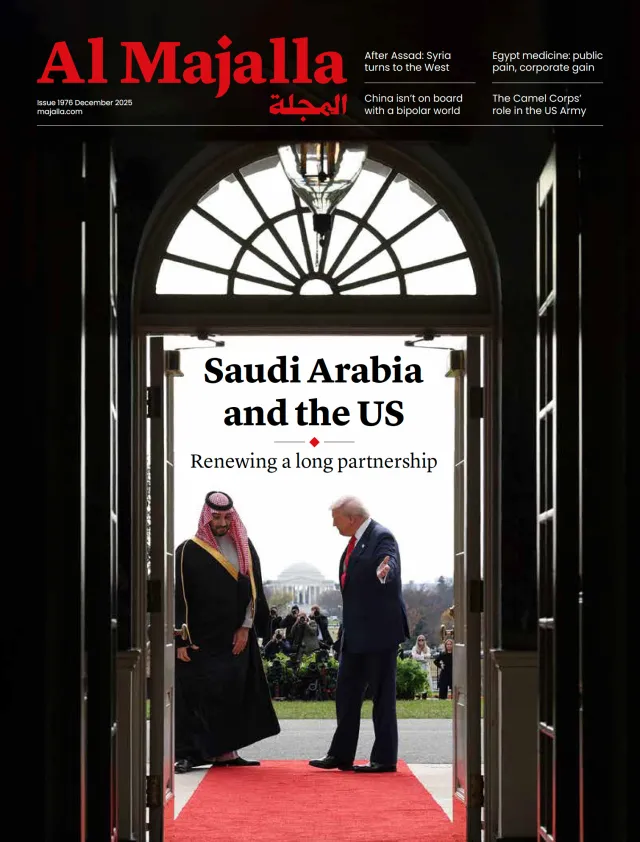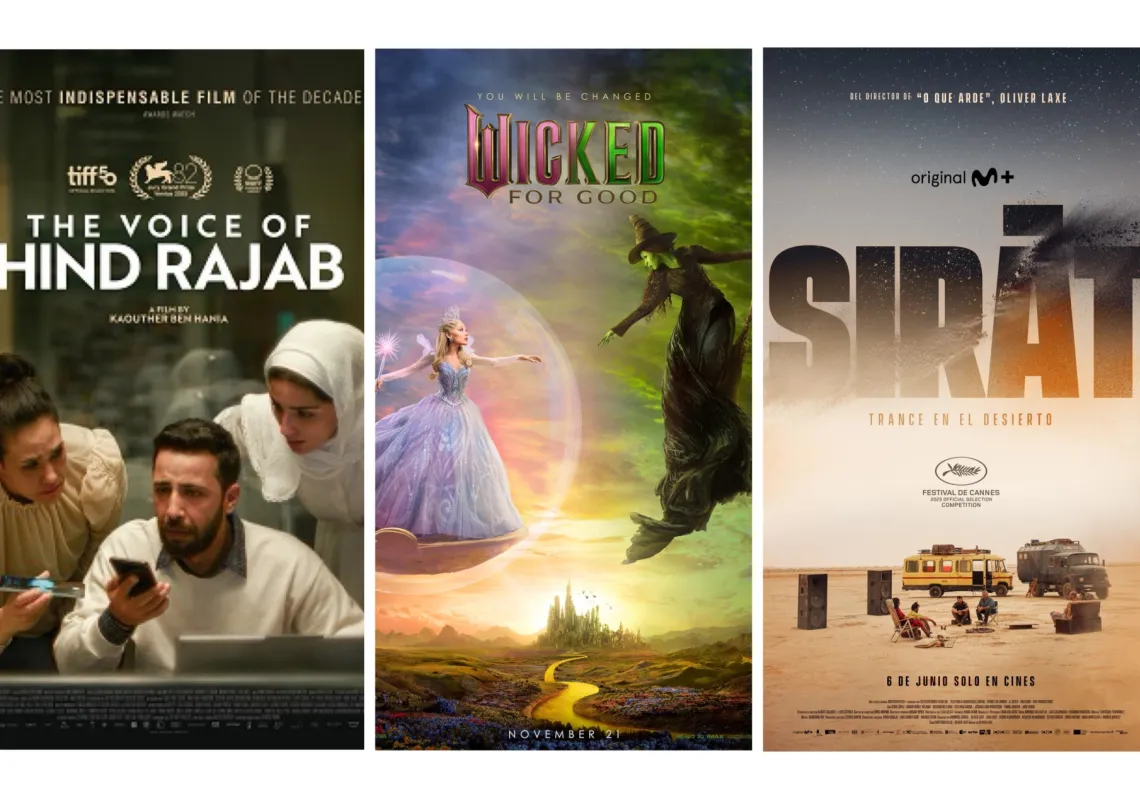If you’re like me, there’s an old laptop stuffed in a drawer somewhere that you don’t use anymore. Maybe you upgraded, or got a new one through work. Whatever the case, don’t let your tech asset go to waste: There are plenty of cool things that you can do with a spare laptop, no matter how old and bashed up it might be. If it still boots up, it’s still got value.
One thing to note here is that you should reset the laptop and remove all your data. Doing so will ensure that your old photos or web browsing habits won’t suddenly reappear.
TURN IT INTO A MEDIA SERVER
How would you like to have your music, movies, and photos available wherever you are? Take your old laptop, copy all your media to an external hard drive and install the app Plex, which runs as a server on the laptop and streams your media to anyone and any device in the house that can run the free client. You can control who (and what they) can watch, and Plex automatically compresses the media, allowing content to stream over any bandwidth—even on slow connections and on low-end devices.
Plex is free, but some features (such as recording live TV and the advanced indexing features) are only available with a $4.99 a month Plex Pass subscription. Plex Server is a bit complex to set up, but there are helpful installation guides on the Internet.
TURN IT INTO A KID’S COMPUTER
Google Chromebooks are great for your kids: They can browse the web, run Android apps, and perform most of the same functions as a Windows or Mac computer, but with limits that a parent can control. You don’t have to buy a new Chromebook to use the Chrome OS they run, though: Google recently released a version of its Chrome OS, called Flex, that can run on many old laptops. Google has tested it on over 400 older computers, including iMacs from 2010 and Dell laptops from 2014. I’ve installed it on a few old laptops, and it has worked without issues on some that were even older.
Google offers the latest version for free to test out. To install it, create a bootable image on a USB flash drive and boot the laptop from that, then write the Chrome OS Flex software to the hard drive in place of Windows or Mac OS. It sounds complex, but it isn’t that difficult if you follow the instructions.
Once installed, use your Google account to configure it, including setting limits on web browsing, which apps it can run, and how long it can be used. It still has a few rough edges, but it’s a great way to give an old laptop a new lease of life.
SET UP A FAMILY CALENDAR
Want to see where all of the family are at a glance? Set up an old laptop so that it shows your shared Google Calendar, then stick it in the hall so everyone can see what is going on that day. The trick is called Kiosk mode, where a computer is set to run a single app automatically whenever it starts up. (This is the feature that companies use when they display a certain advert or webpage on a laptop in a store.)
You’ll need Windows 10 or later installed and running to set up Kiosk mode. Press Windows and the S key, then type Settings. That will show you the settings app. Go into that and look for Accounts, and select Other Users on Windows 11 or Family and Other Users on Windows 10. Then click the Kiosk option and follow the instructions. This will create a new user who can only access one program you specify. When it asks you which program, select Microsoft Edge in full-screen mode, and tell it to go to calendar.google.com. Log into your Google account, and you are good to go.
Once that is set up, when someone turns the computer on, it will automatically show your calendar and let them interact with it. Set it to the day view, and everyone can see the calendar.
You can also use the same trick on an Android device, like an old phone or tablet. The latter might be an especially good pick, as they can be easily mounted on the wall. In Android, the trick is called App Pinning, where you effectively pin one app to the screen so it shows above all others.
BUILD A NETWORK FILE AND A BACKUP SERVER
A network attached storage (NAS) device gives you a central place to put your media, files, backups, and other information. You don’t need to buy an expensive device to get one of these—just attach an external hard drive or two to your old laptop and install TrueNAS Core. This open-source operating system creates a network share that you can easily control and configure. It can automatically duplicate your important data on multiple drives, backup your laptop, backup your media to the cloud, or do fancy stuff like automatically back up all the data you store on Google. That way, if Google goes bust, you’ll still have a copy of your documents.
TrueNAS is a complicated operating system, but it is easy to get started with and doesn’t need much memory or processing power to run. It will quite happily run on an old laptop as long as it has a network port, and it is easy to move the system to something faster if you find you need it. It might take a bit of hacking to get it to do what you want, but it will be worth it in the end, as it will give you more digital room, security, and backups that you can rely on.
MAKE A MAGIC MIRROR
Magic mirrors (aka, smart mirrors) use a one-way mirror combined with an old laptop to show you information on a mirrored screen. It’s a great way to combine checking your outfit with checking the weather or brushing your teeth with browsing the news headlines.
You can buld one of these by mounting the laptop screen behind a one-way mirror, a special mirror that reflects light from the front but also lets light in from behind. So, it works like a normal mirror, but whatever is on the computer screen is also visible. If you stick an old laptop behind one of these mirrors, you can see both yourself and the info on the screen.
They aren’t difficult to build: You can buy a one-way mirror from Amazon, or several mirror makers also offer pre-built mirrors and frames to mount the laptop inside. The best place to start with this is MagicMirror Builders, a community of people who build these devices. As well as offering lots of tips, how-to stuff, and lots of builds from old laptops and other devices, they offer an open-source program that handles grabbing and showing the information on the mirror to make it easier to build one.
This article was originally published by Fast Company.